Learn how to easily create a pop art effect in this lesson.

Some of the things you'll do in this lesson:
- Use the Threshold tool
- Select by color
- Add transparency to an image
- Use the Colorize tool
Get the source pictures free at stock.xchng or use your own.
- The girl by amminopurr is here
- The sheet music by verzerk is here
Open the picture of the girl. First, you'll convert the image to hard black and white. Open the Threshold dialog from the menu, Colors > Threshold… . Slide the left (black) marker to the right until the value is 185.
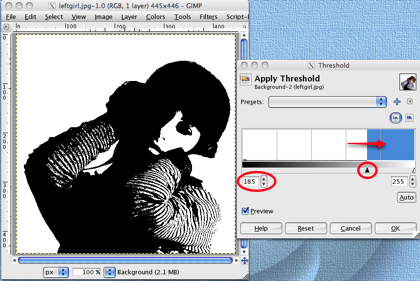
With the Select by Color tool, click anywhere in the white background to select all the white part of the image.
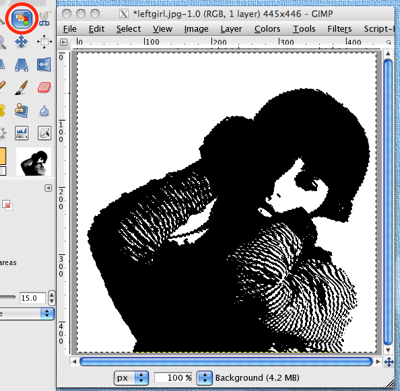
You now need to add transparency to the JPG image. In the Layers pallet, right-click on the Background layer and select Add Alpha Channel from the context menu.
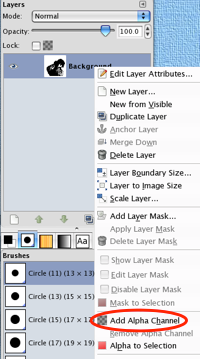
The next step is to replace the white background with transparency. To delete the white area, simply use the Delete key on your keyboard or Edit > Clear.

To color the currently black area, add a new layer, Color. Change the FG color to a color of your choice. I used a cyan shade, 00f6f6. Invert the selection to choose the black area, Select > Invert. With the Bucket Fill tool, paint the selection.
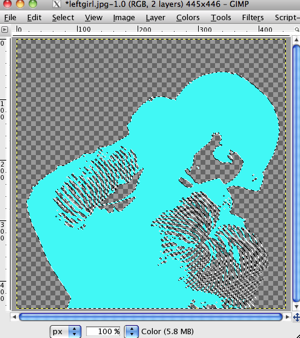
Open the sheet music image and scale it to match the image of the girl, (445x446). Save it. The next step is to add color to the sheet music using the Colorize dialog, Colors > Colorize… . I used these settings: Hue 360, Saturation 70, Lightness -20.
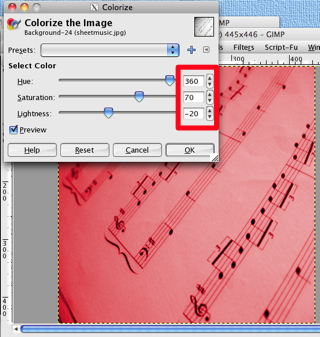
Select the entire sheet music image (Select > All) and copy it. Now paste it into the image of the girl as a new layer, Edit > Paste as > New Layer. The sheet music layer is now the top layer and is named Clipboard. In the Layers pallet, drag the Clipboard layer under all the other layers.
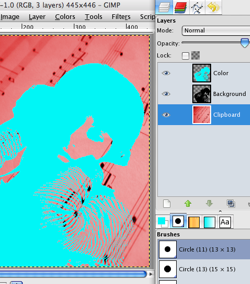
And now you have completed your project!

There is a lot of opportunity to experiment and play with this project. Try different color combinations and backgrounds. Vary the amount of colorization. Go crazy!
Here's an extension of this project using three different images of the same girl from amminopurr that you might like to try. I put the girls over a clothify-ed, blurred background layer.


No comments:
Post a Comment